Employee login and permissions
To access an employee’s login settings navigate to People > Employees then select the relevant employee. Once viewing an employee’s profile you are looking for ‘Login and Permissions’ under the ‘Details’ tab.

Set up employee
To give an employee access to Tātou you will be required to complete the following fields:
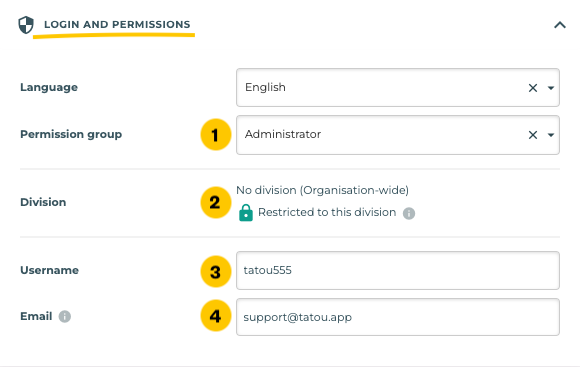
Permission group: determines which features an employee can access - Manage your permissions MANDATORY
Division: determines which data an employee can access e.g. clients, locations, tasks or colleagues if split by division OPTIONAL - Learn more about Divisions
Username: automatically generated when employees are created but editable MANDATORY
Email: an email address is required for access to Tātou Office but not Tātou Field. It is also used to set up passwords or reset it in case it is forgotten. MANDATORY
Check your permission groups
Before giving access to an employee, check which features each permission group provides access to. View and edit your permissions

Set a password
Before the employee can login, a password will need to be set. There are three ways of setting or resetting an employee's password:
Option A) Send activation instructions via email
This is the preferred method of setting up an employee’s login so they can set their own password.
Checking the Send account activation instructions box will send an email to the employee with a special link so they can set their own password. The email also includes their auto-generated username.
Option B) Manually set in Tātou Office
Open the Logins and Permissions section on the employee’s Employment profile. Click the Manually set password button, you will then be asked to enter the password twice.
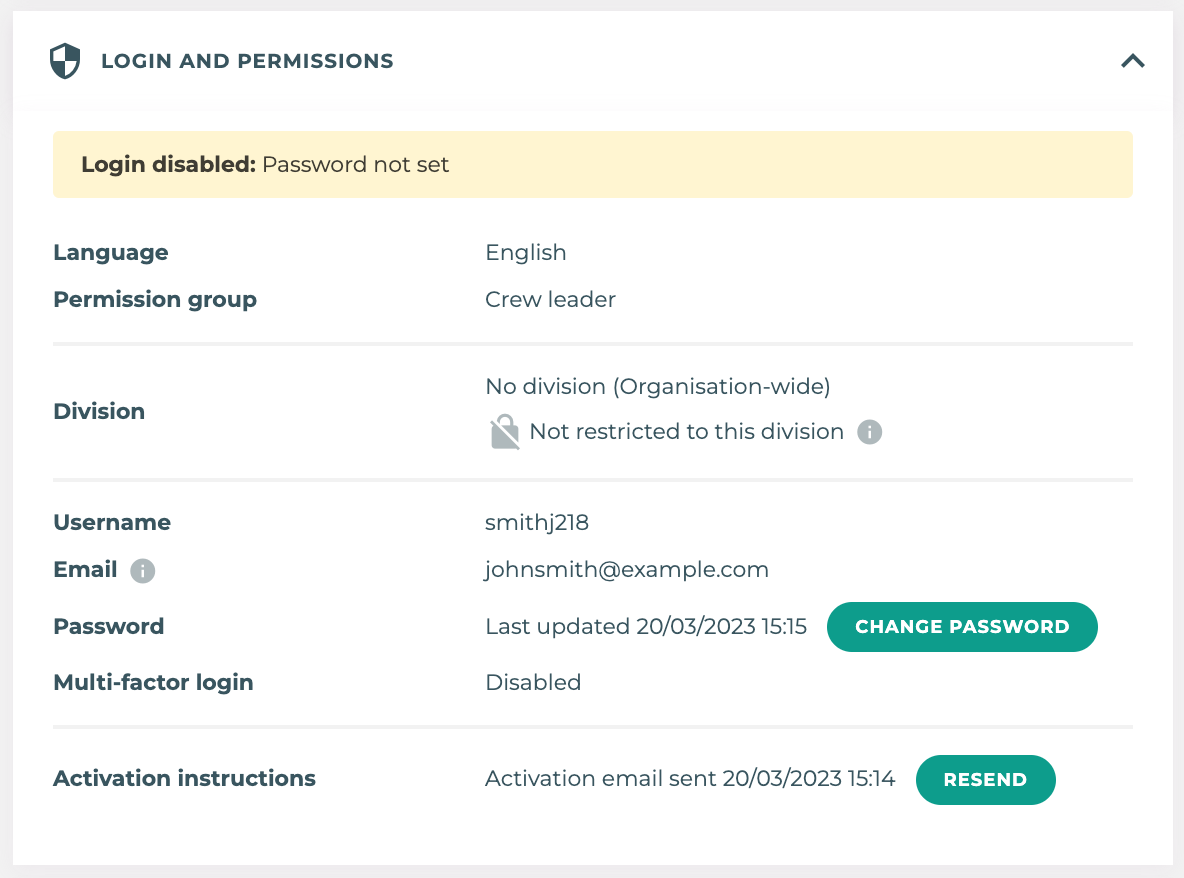
Option C) Via the Tātou Office login screen
If you have an email set up for the employee, you can click ‘Forgot Password?’ on the Office app login screen. This will allow you to enter the employee’s email and the employee will receive a link to reset their password.
