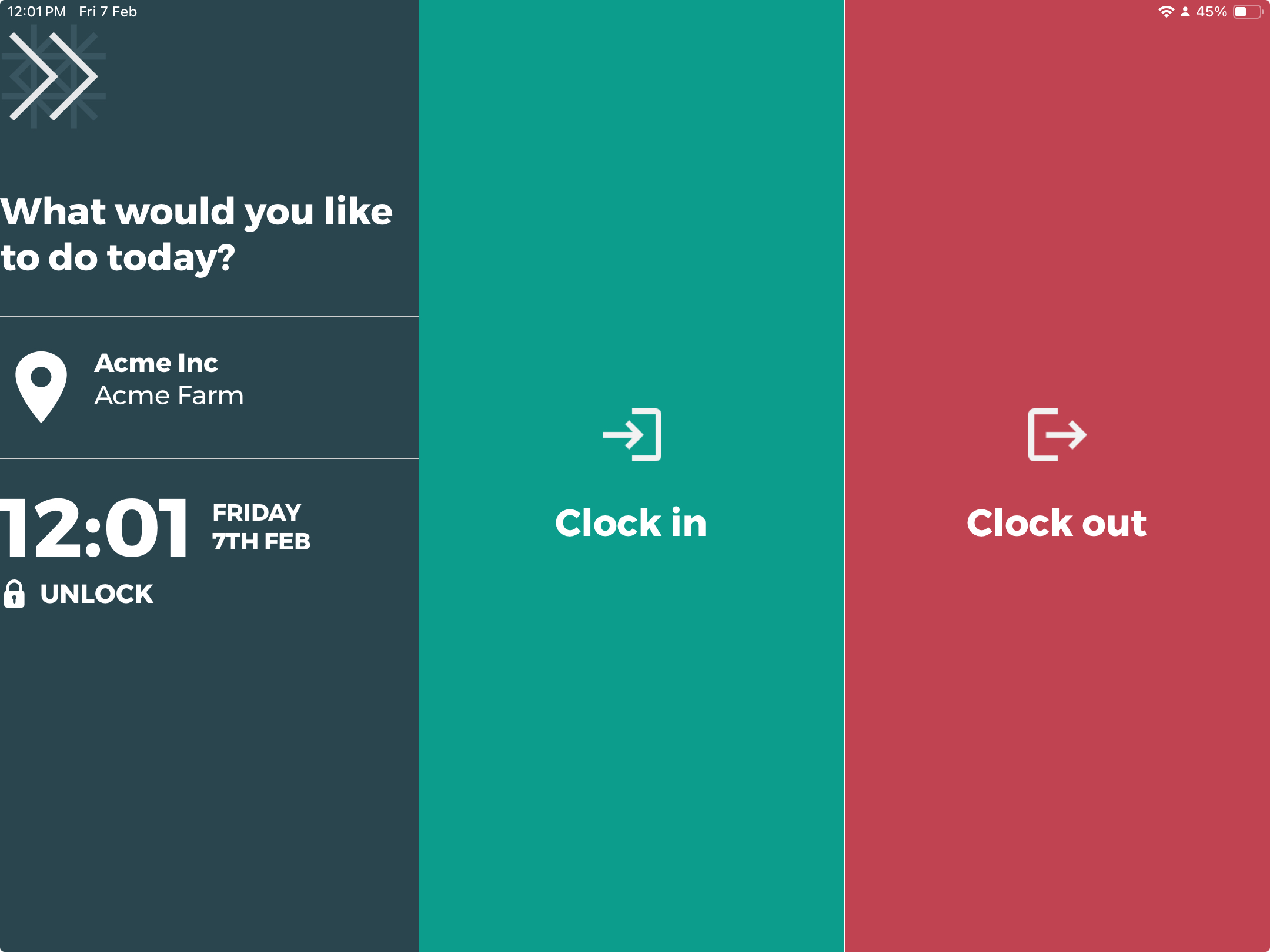Starting the Kiosk
Employees with Tātou Field App Access & Kiosk Manager Permissions are able to set up Kiosk Mode after logging into the Tātou Field App.
If you do not see the option to select JOBS MODE or KIOSK MODE → talk to your Tātou Admin and ask them to check your Permissions Group and Settings.
Landing Screen
Start Kiosk Settings
Jobs created through the Kiosk will be assigned to all Blocks selected. Employees cannot select which block they are working in
Kiosk Operational Screen View
With AUTO UNPAID BREAK