Crew Screen
Tracking time for a crew is an important feature of Tātou Field App. To view your crew or add new crew members from Tātou Field App, navigate to the Crew Screen.
Key Features - Crew Screen:
Manage Assigned Crews and Crew Members
Add Crew Members by selecting the + button
Remove Crew Members by selecting the Red Trash button
Switch between Crew Groups
Mark Crew Present or Absent
Using the Edit Button OR
Multi Select
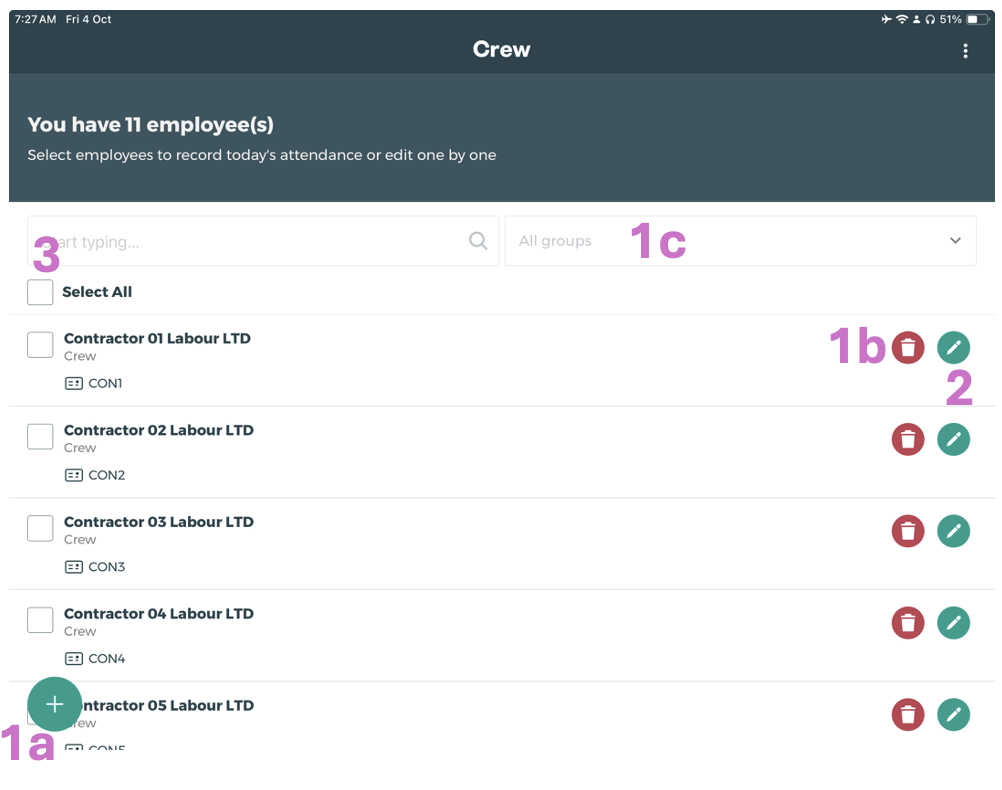
Pro Tip: If users are tracking time for multiple crews, Groups can be a quick way to switch between crews when tracking attendance or starting jobs. Talk to your Manager or Tātou Office Admin about setting up crew Groups in the Tātou Office App.
How To Add Crew Members:
To add Crew Members in Tātou Field App, press the + button at the bottom of the screen to select new crew members. Simply tap the names of crew you would like to add, and hit → SAVE AND EXIT ← to add them to your crew.
Key Features - Add Crew Screen:
Search Employees by:
Name
ID number OR
Group
Highlighting: Crew members who are already listed are highlighted GREY, while newly selected crew members are highlighted GREEN, and added to the list on the right.
When users first use this feature, names may not automatically appear. New users may need to type in the search bar to find employees.
Groups are used to filter your employees in the Crew screen and the Attendance of a job. Groups are managed in the Tātou Office App.
