Timesheet multiplier
Working public holidays can be tricky, especially when applying a ‘multiplier’ for some employees and not others, depending on their scheduled days of work.
Tatou makes this easy, by allowing you to set an employee per timesheet.
How to apply a multiplier
You can do this when creating a job in the Office:
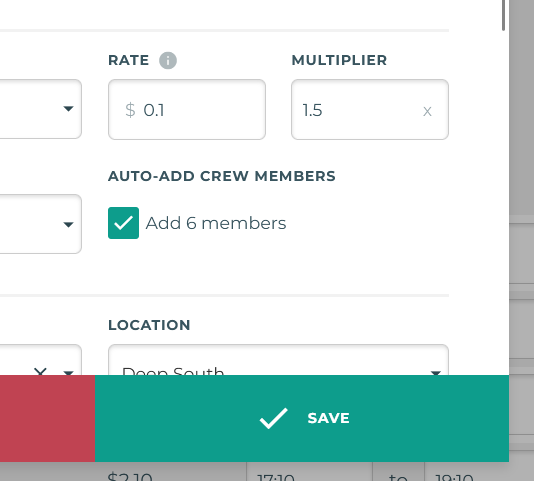
Or when editing an existing job’s timesheets:
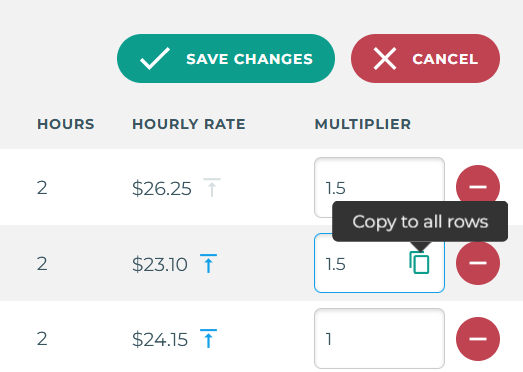
What is multiplied?
Base cost
For hourly timesheets, this is hours x hourly rate
For contract timesheets, this is units x unit rate
Top-ups (if present)
Paid rest breaks (if present)
Performance bonus (if present)
Reporting
Because the multiplier is applied to the costs, your reports will automatically incorporate the multiplied costs and earnings.
Any jobs with a multiplier set will have this shown on the All Jobs table. You can also see the multiplier on the Timesheets table.
Note that you may need to enable this column using the ![]() icon in the top-right of the table.
icon in the top-right of the table.
Additionally, with our custom report builder, you can add a column for the multiplier value for each timesheet.
