Client access
With our Client Access feature, you can grant a restricted access for your clients view and approve jobs.
Overview
Invite clients to access jobs at their location(s) and block(s) | Clients login to view, approve or disapprove jobs | Get client feedback & approval quicker! |
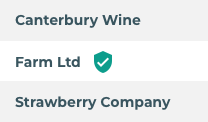 | 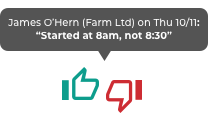 | 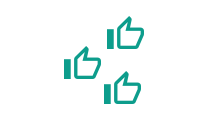 |
Clients will have view only access to jobs tracked on their locations and blocks
Set up instructions
1. Login to Tātou Office app and visit Admin > Clients or click here | |
2. Select the Client and ‘Edit’ | |
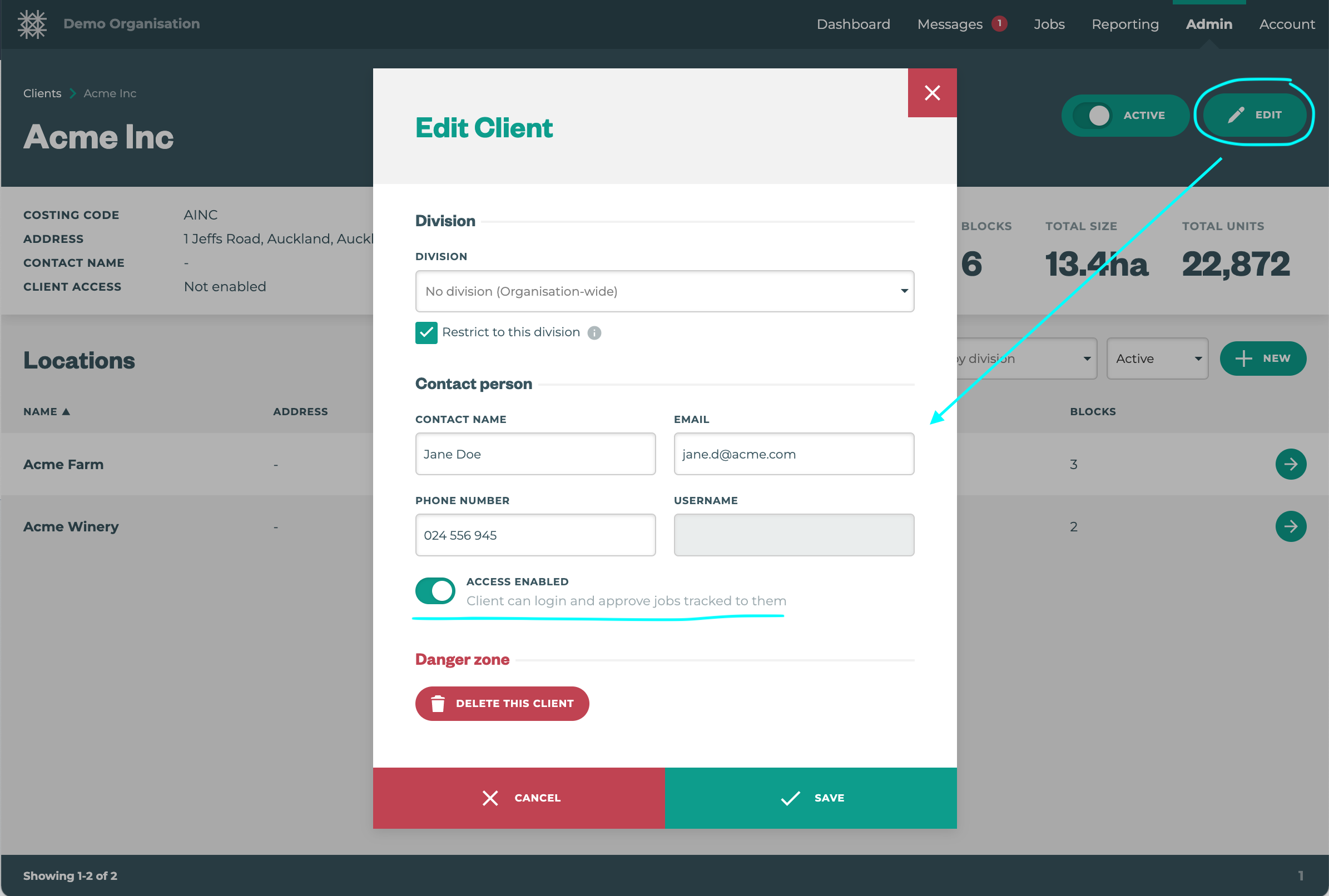 |
Contact name and email is mandatory |
3. Now, click ‘send activation instructions’ in the white bar | |
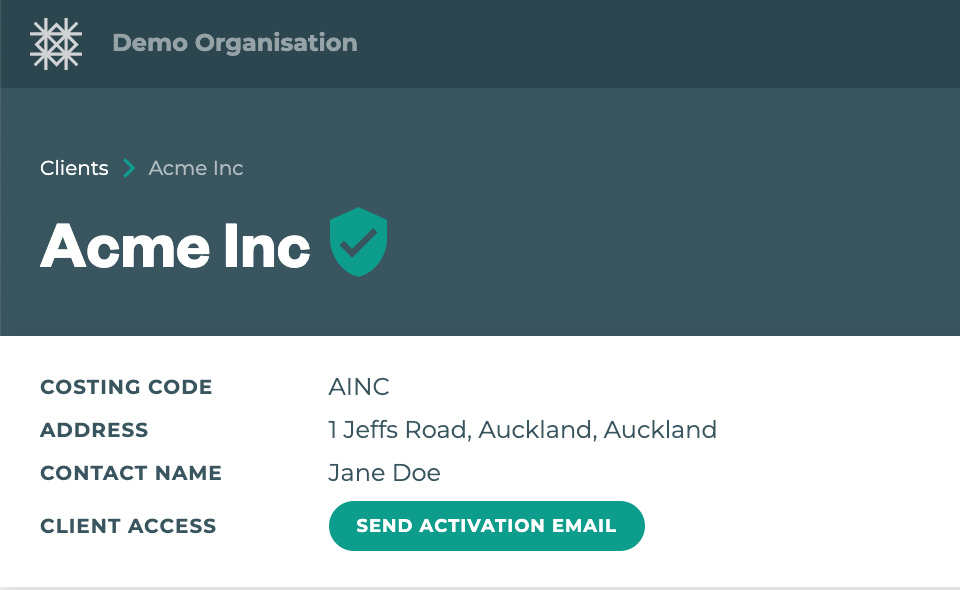 | 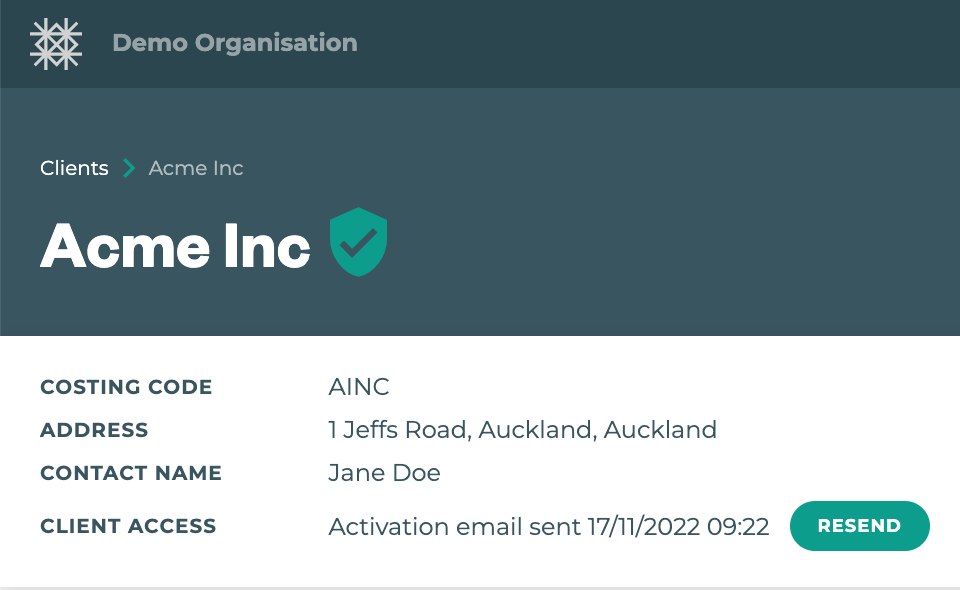 |
How it works for your client
1. Your client will receive an email to set their password and login to the Tātou Office app | |
2. Once logged in they can see a simplified job listing called ‘Approve jobs’ | |
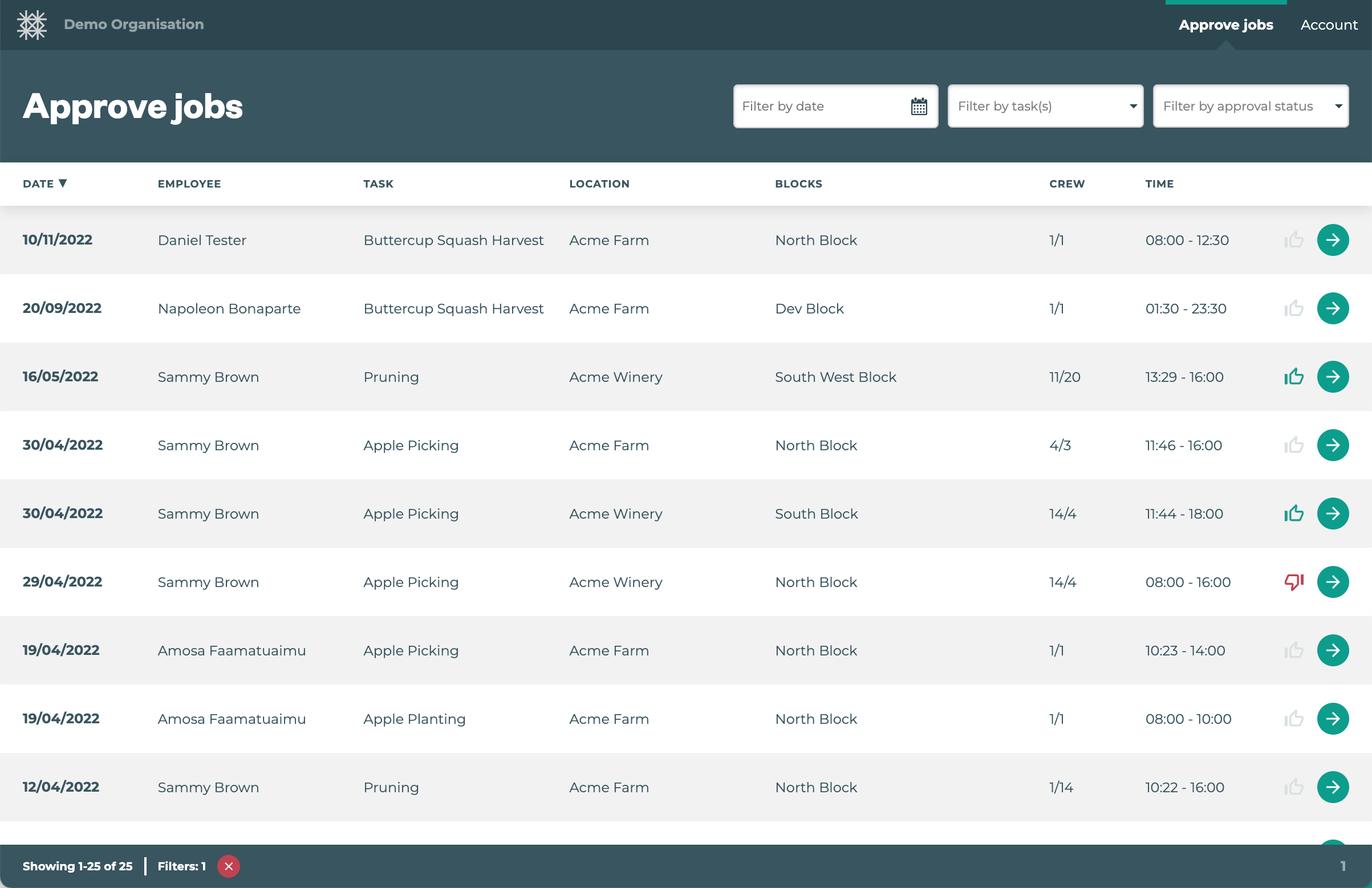 | Here they can view all jobs tracked on their properties (locations, blocks) They can also:
|
3. Clicking on the green arrow allows a job to be viewed in more detail | |
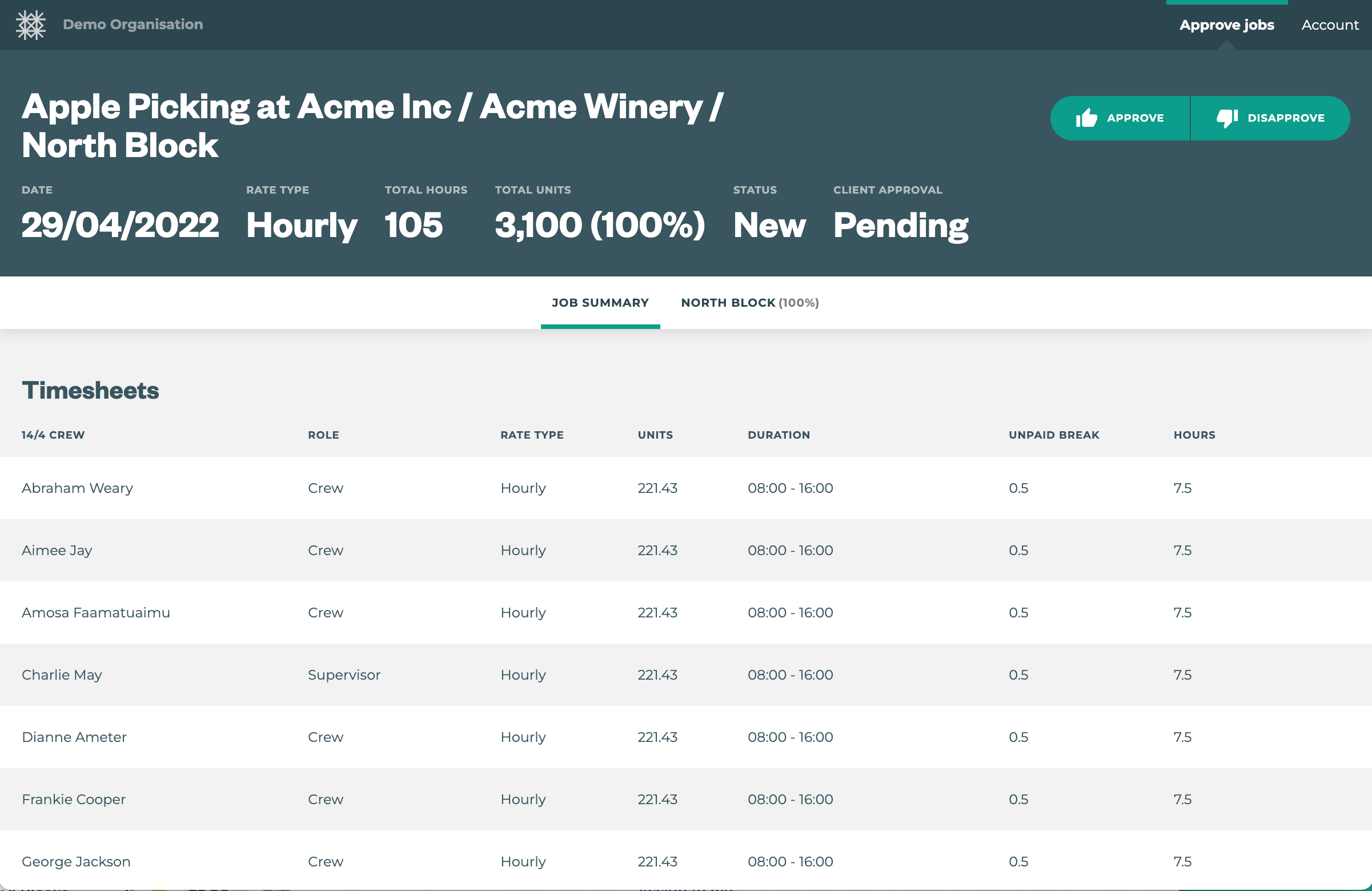 | A job summary is displayed at the top including total hours and total units as well as percentage complete. Timesheets are displayed including crew names, units and hours, breaks etc. All rate values are hidden |
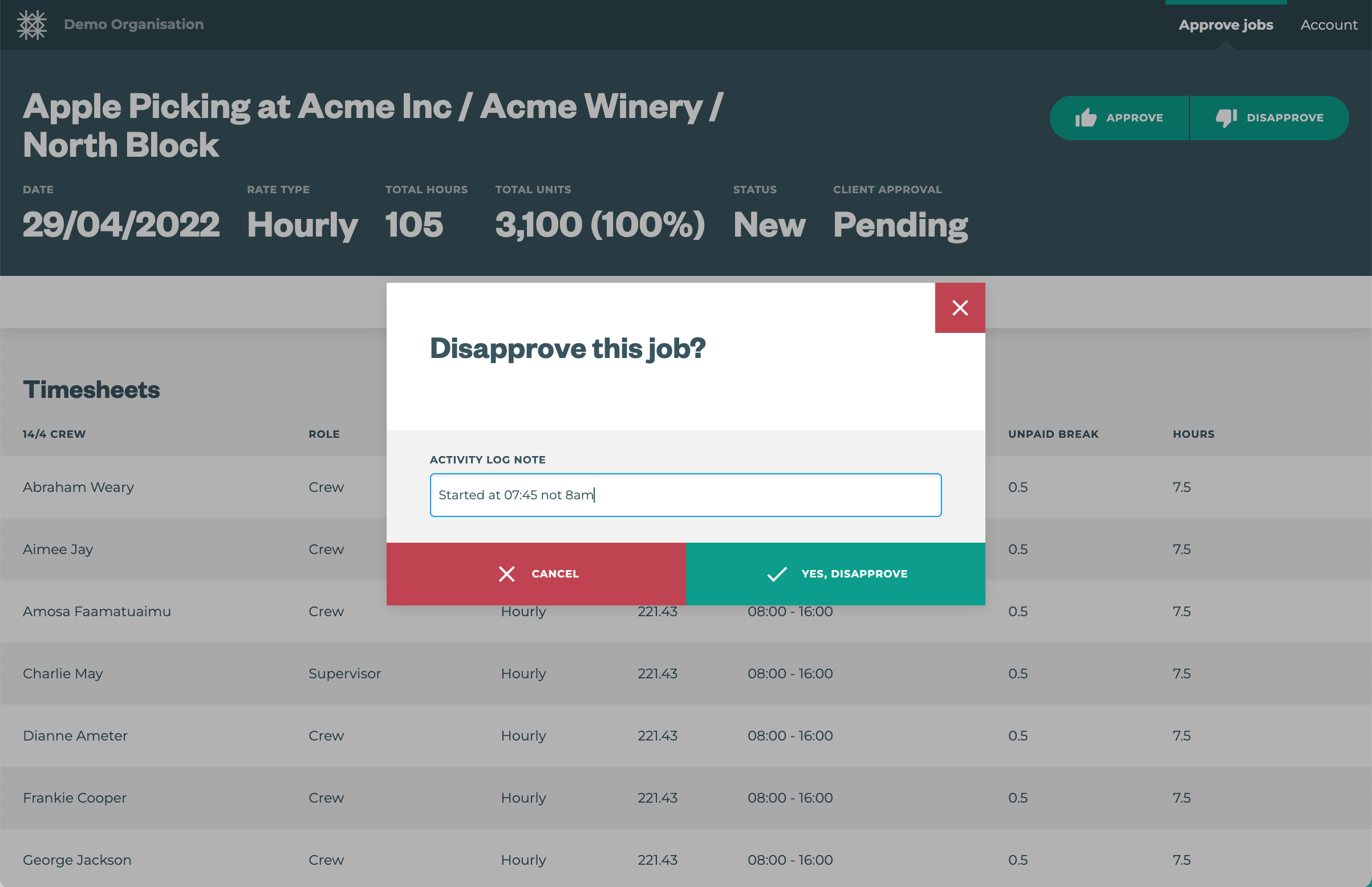 | Clients can then:
|
How it works for you
| |||
Draft | Ready | Approved | Disapproved |
 |  |  |  |
2. Jobs will default to ‘Draft’ on sync or submit | |||
3. Jobs can be edited in bulk or one by one to ‘Ready’ for approval from the client ‘Draft’ jobs will be hidden from the client, ‘Ready’ jobs will be available for review | |||
4. Jobs will then update with ‘Approved’ or ‘Disapproved’ by the client. | |||
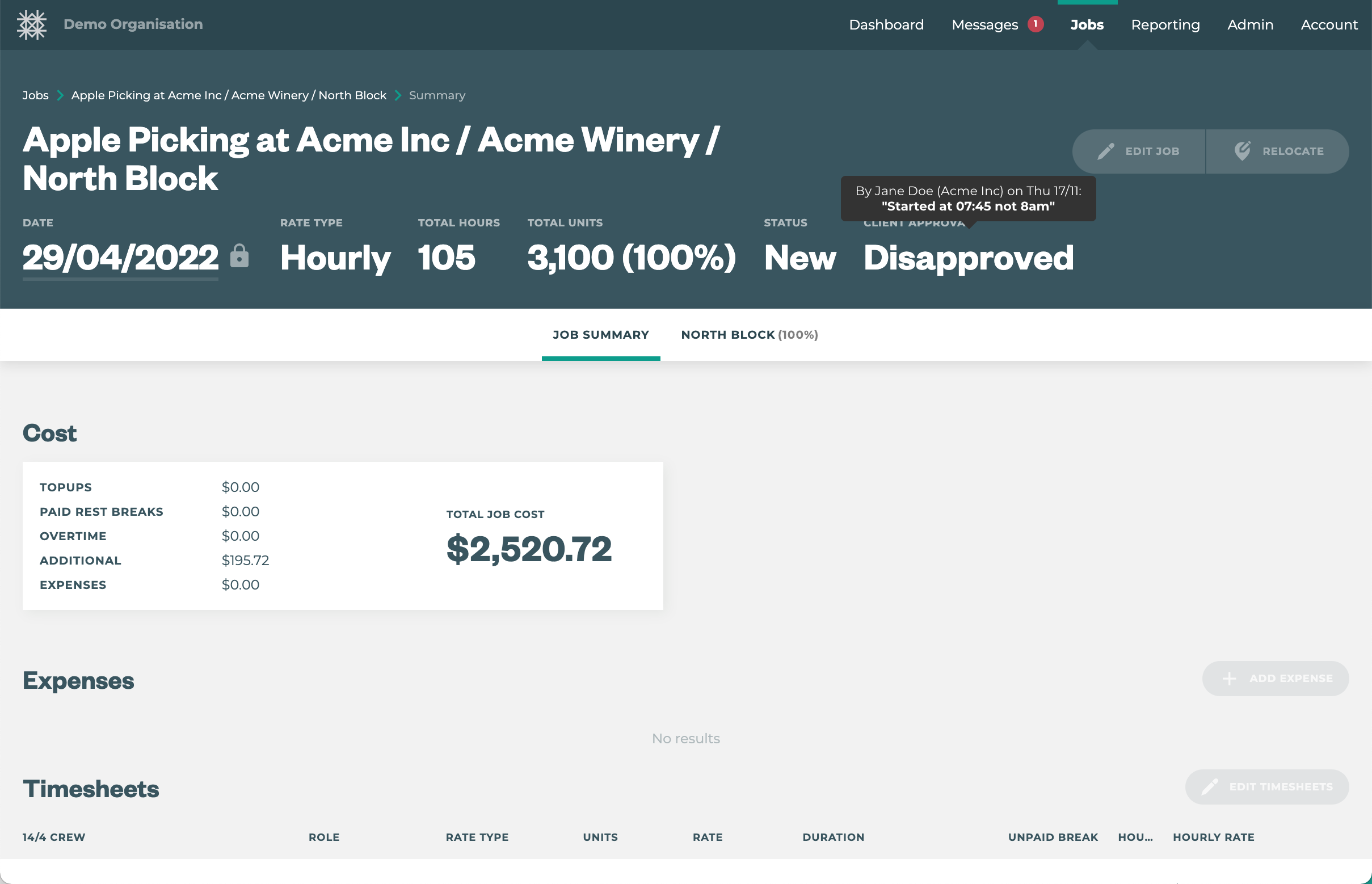 | Any comments will be visible on the job summary page. | ||
5. If jobs are approved, great! They’re ready for payroll or invoicing. If jobs are disapproved, edit the job as required and revert the status back to a) ‘Draft’ to hide the job again or b) revert the status back to ‘Ready’ to prompt the Client to review again. | |||
