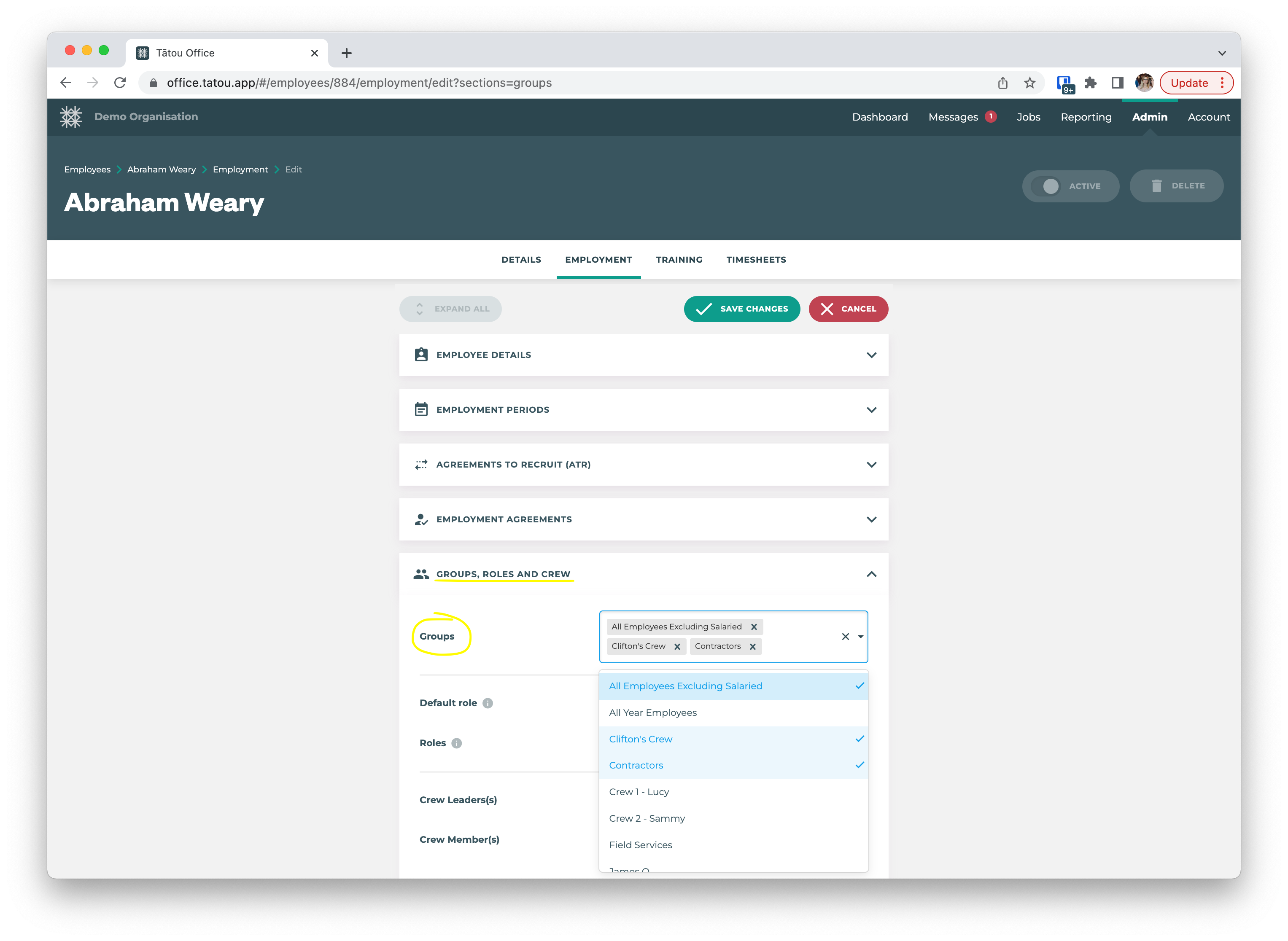How to: Manage groups
Groups are a useful way to categorise employees. A practical Groups structure makes it easy to find employees and run reports.
Create a new group
Login to the Office app.
Select
People > Groupsfrom the top menu.Click
Add new group.Enter the new group's title and description (optional).
Save your changes.
Add Employees to a Group
Login to the Office app.
Select
People > Groupsfrom the top menu.Click the group you want to add employees to.
Click
Add employees.Using the dropdown, select as many employees as required.
Save your changes.
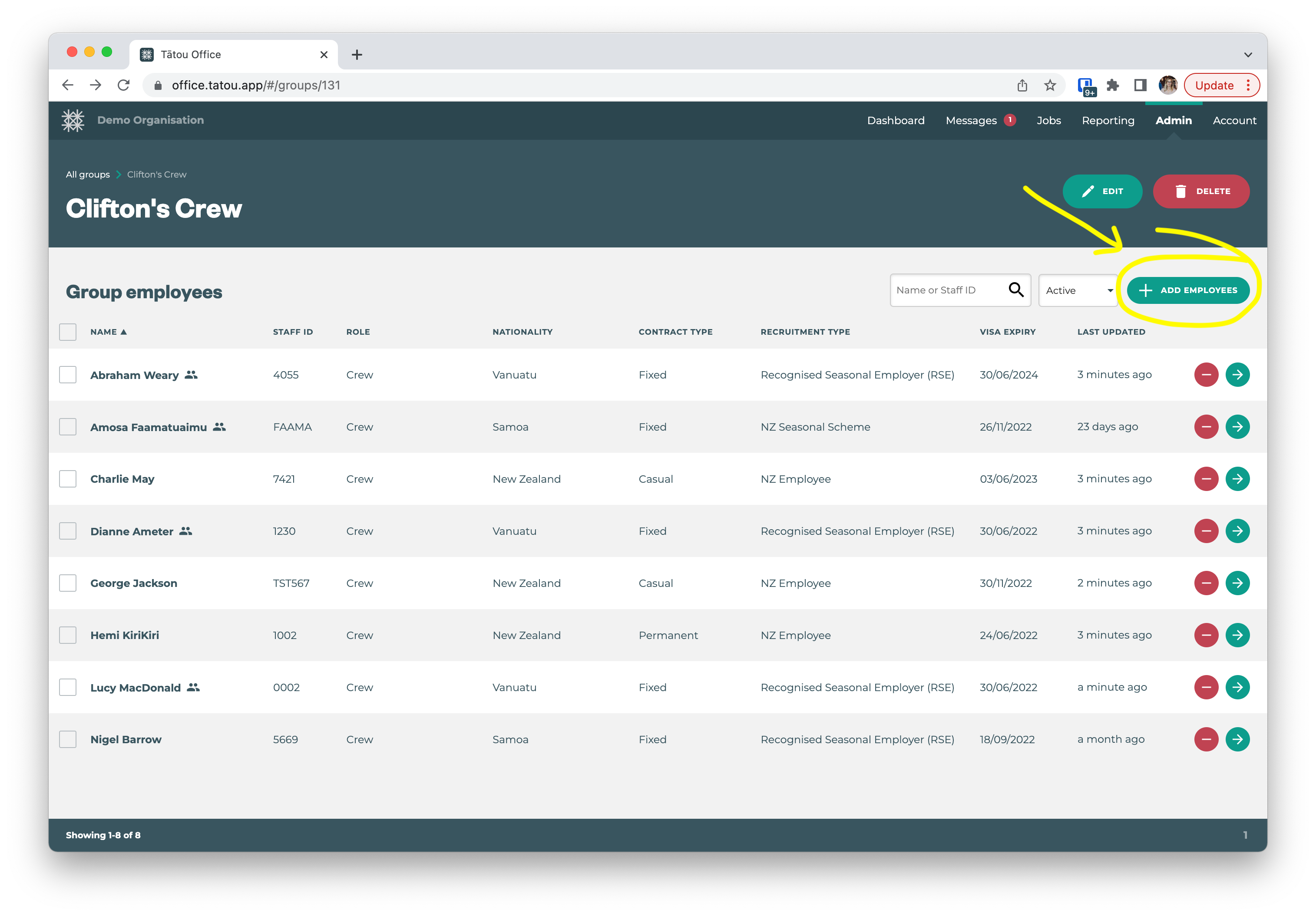
Remove an Employee from a Group
Login to the Office app.
Select
People > Groupsfrom the top menu.Click the group you want to remove an employee from.
Find the employee by scrolling or using the search field.
Click the
 button to remove the employee.
button to remove the employee.Save your changes.
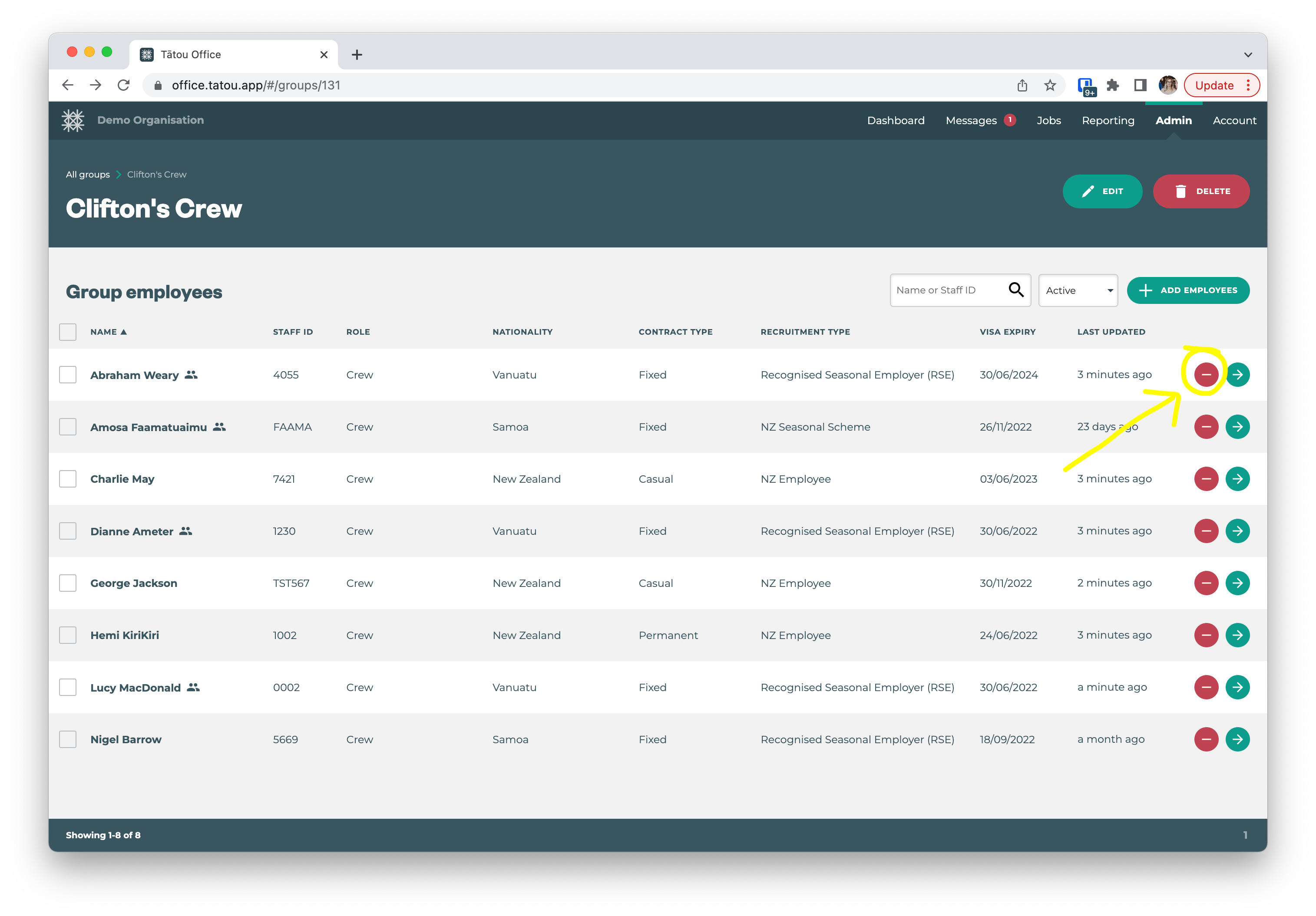
You can also manage an employee's groups on the Employees page.
Edit an Employee's Groups
Login to the Office app.
Select
People > Groupsfrom the top menu.Select the Employee you wish to edit.
Click
Edit.In the
Groups, Roles and Crewfield, click the dropdown to select as many groups as you wish to add:You can remove a single group by clicking the
 next to its name.
next to its name.You can remove all groups by clicking the
 next to the dropdown arrow.
next to the dropdown arrow.
Save your changes.