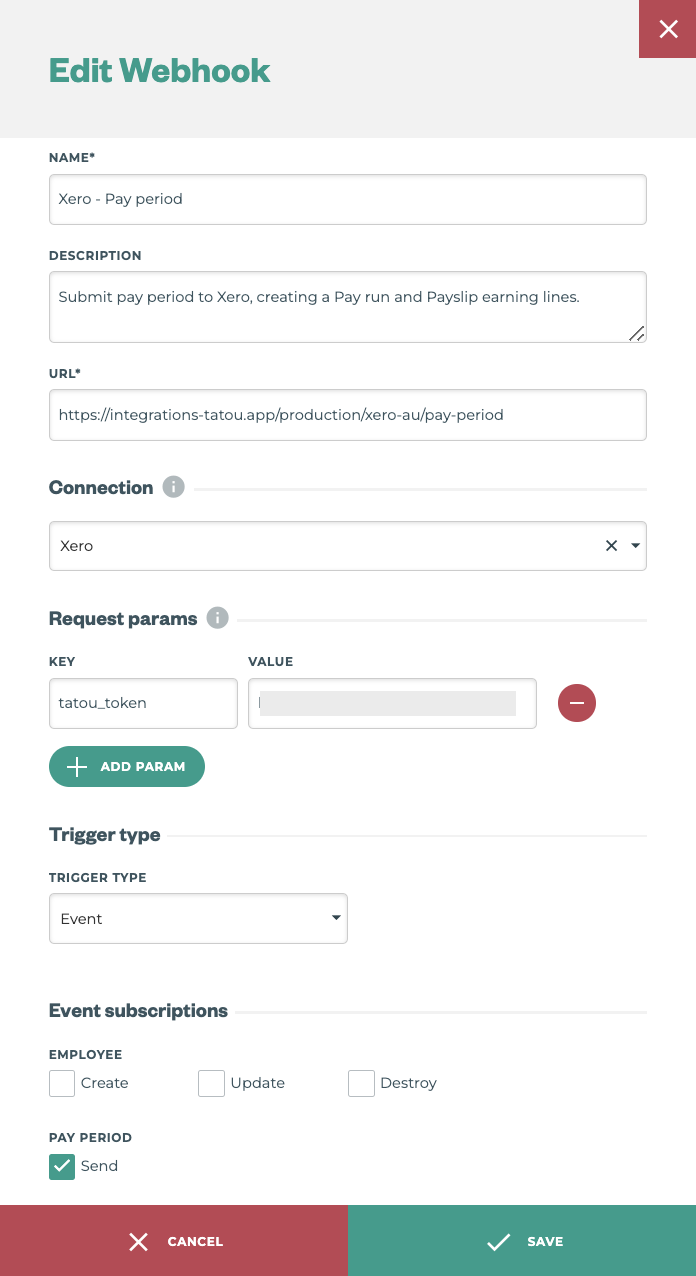Getting connected with Xero Australia
In this article, we show you how to setup the integration between Tātou and Xero Australia.
This is a technical article.
Currently, the native integration is composed of two main parts:
Entity | Description | Direction |
|---|---|---|
Employee | Creating, updating or setting a termination date* for an employee on Xero automatically does the same in Tātou. * Setting a termination date makes the employee inactive in Tātou. | Xero → Tātou |
PayPeriod | Creates Xero Pay run and updates Payslips based on Tātou timesheets. | Tātou → Xero |
To enable the integration, it’s necessary to create a Connection (authentication) and Webhooks in Tātou. Please follow the next steps to set them up correctly.
Before you start
Make sure you have a Xero account with Payroll permission;
Make sure you have Administrator permission in Tātou;
If not enabled yet, ask Tātou team to enable the RESTful API to your account;
If you already have employees in Tātou, make sure the First name, Last name, and e-mail are identical in both Tātou and Xero.
Setting a new connection with Xero
Xero uses OAuth 2.0 as the authentication method. To connect both systems, you need to create a new Connection in Tātou.
Navigate to Organisation / Integrations / Connections and create a new connection.
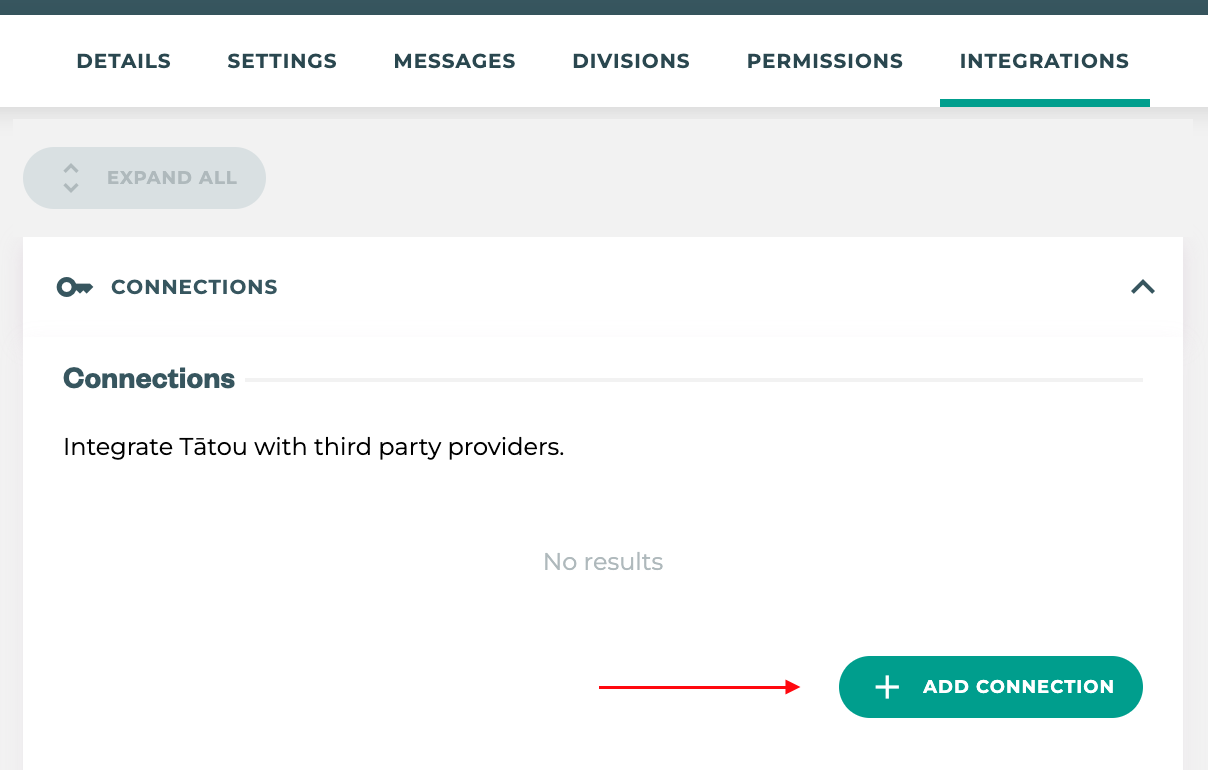
Select Xero as your provider and save
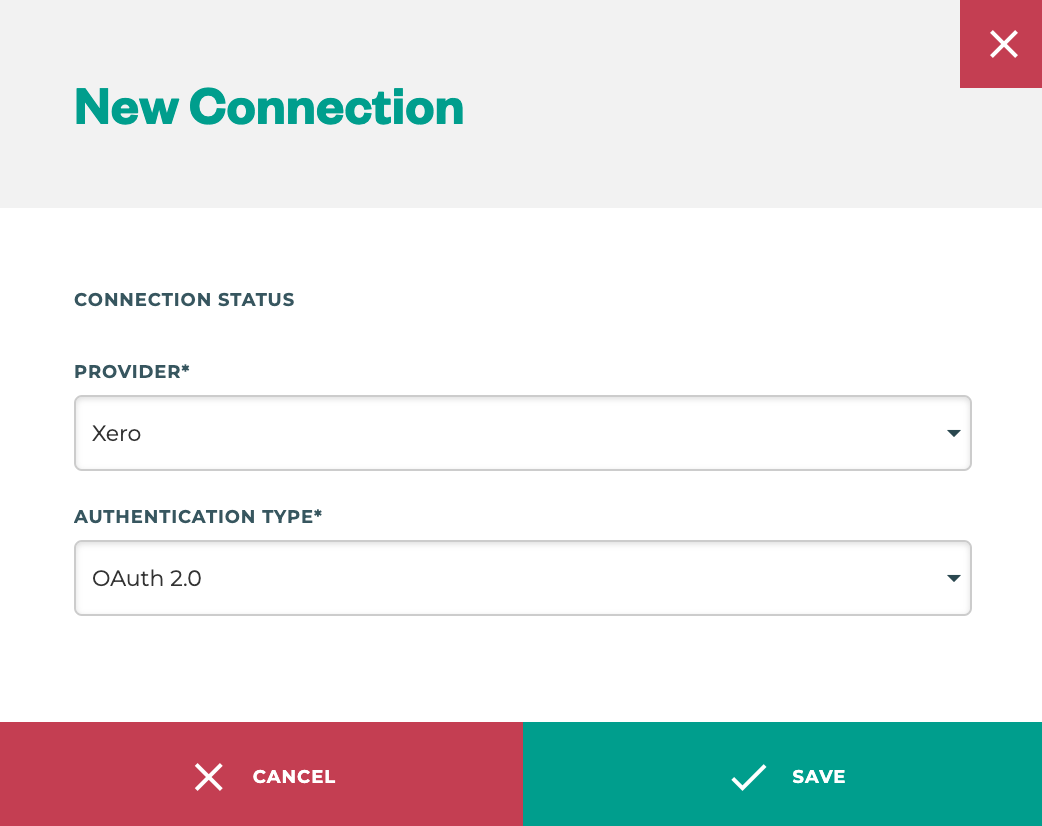
Click on “Connect” to start the authentication process with Xero
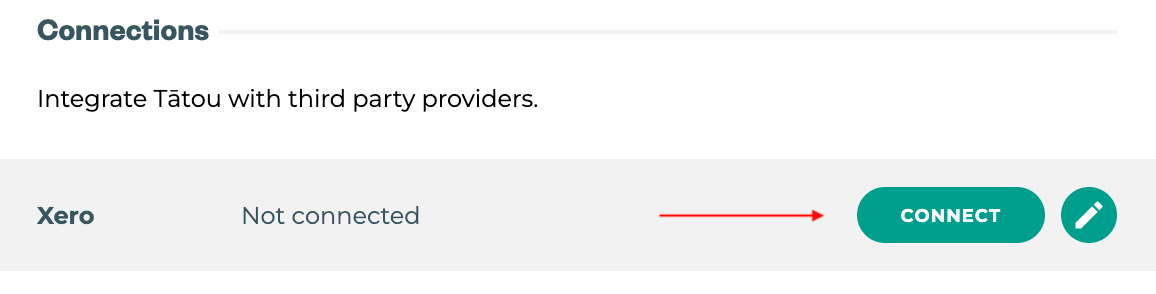
This will redirect you to authenticate with your Xero account. Please review the necessary permissions and allow access.
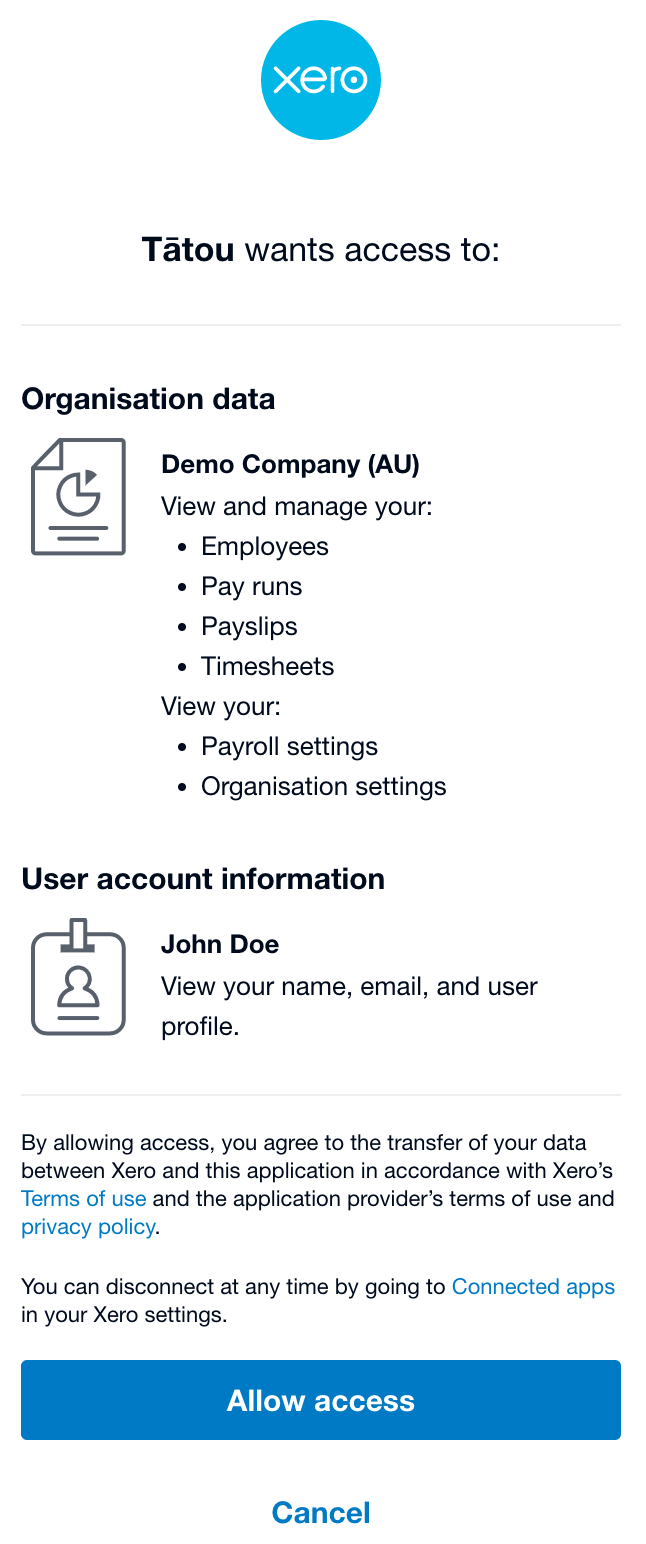
After a successful connection, you should be able to see the “Connected” status:
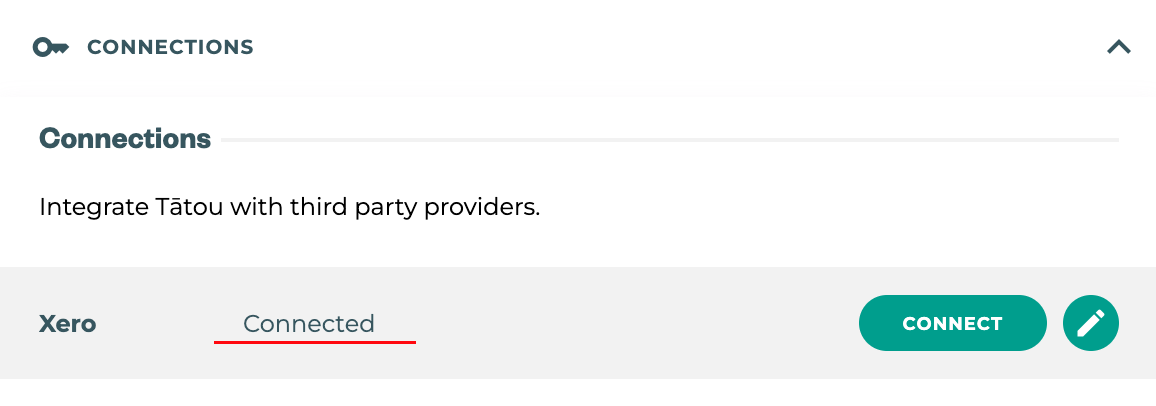
Webhook configuration
This integration requires two webhooks to be set. To know more about how Tātou webhooks work, please click here.
Employee webhook
Webhook configuration:
Field | Value |
|---|---|
Name | Xero - Employees Sync |
Description | Sync employees from Xero to Tātou twice a day |
URL | https://integrations-tatou.app/production/xero-au/employees |
Connection | Use the previous connection created (Xero) |
Request params |
|
Trigger type | Schedule |
This is how it should look:
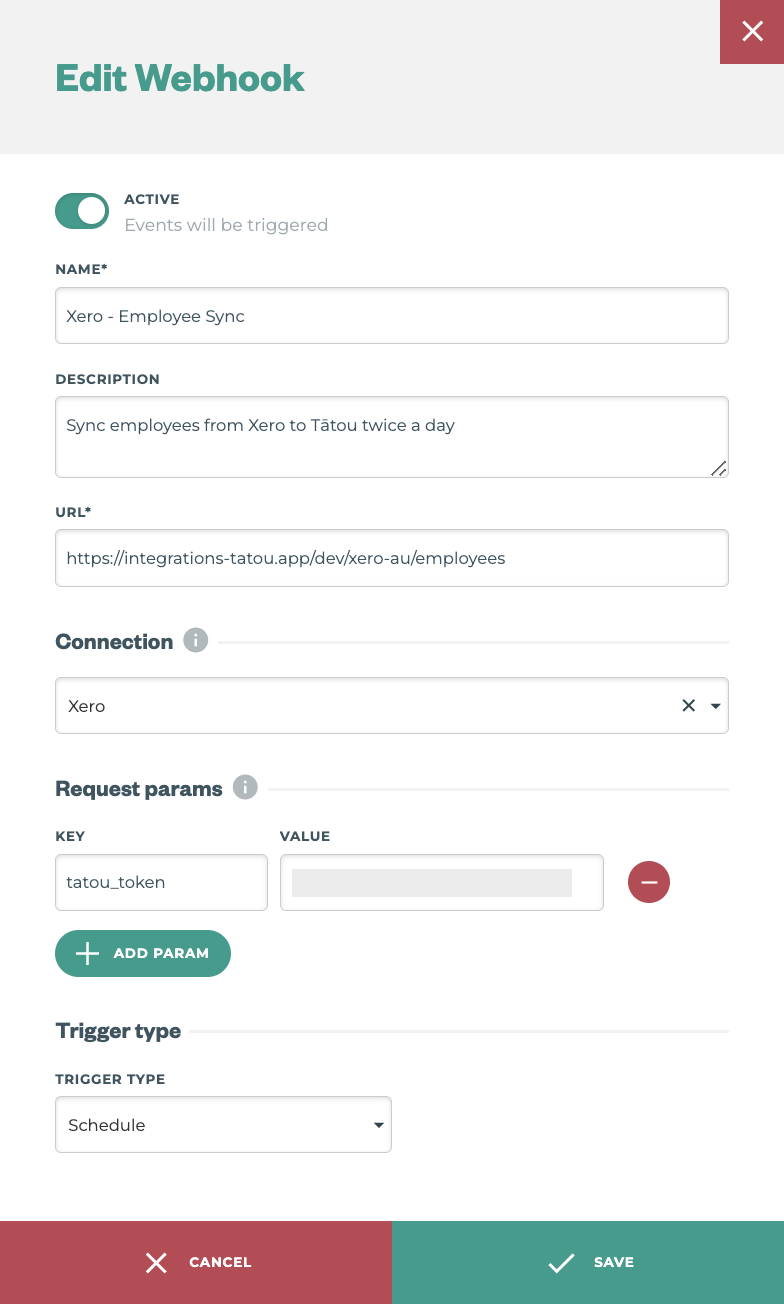
Pay period webhook
Webhook configuration:
Field | Value |
|---|---|
Name | Xero - Pay period |
Description | Submit pay period to Xero, creating a Pay run and Payslip earning lines |
URL | https://integrations-tatou.app/production/xero-au/pay-period |
Connection | Use the previous connection created (Xero) |
Request params |
|
Trigger type | Event |
Event subscription | Pay Period - Send |
This is how it should look: